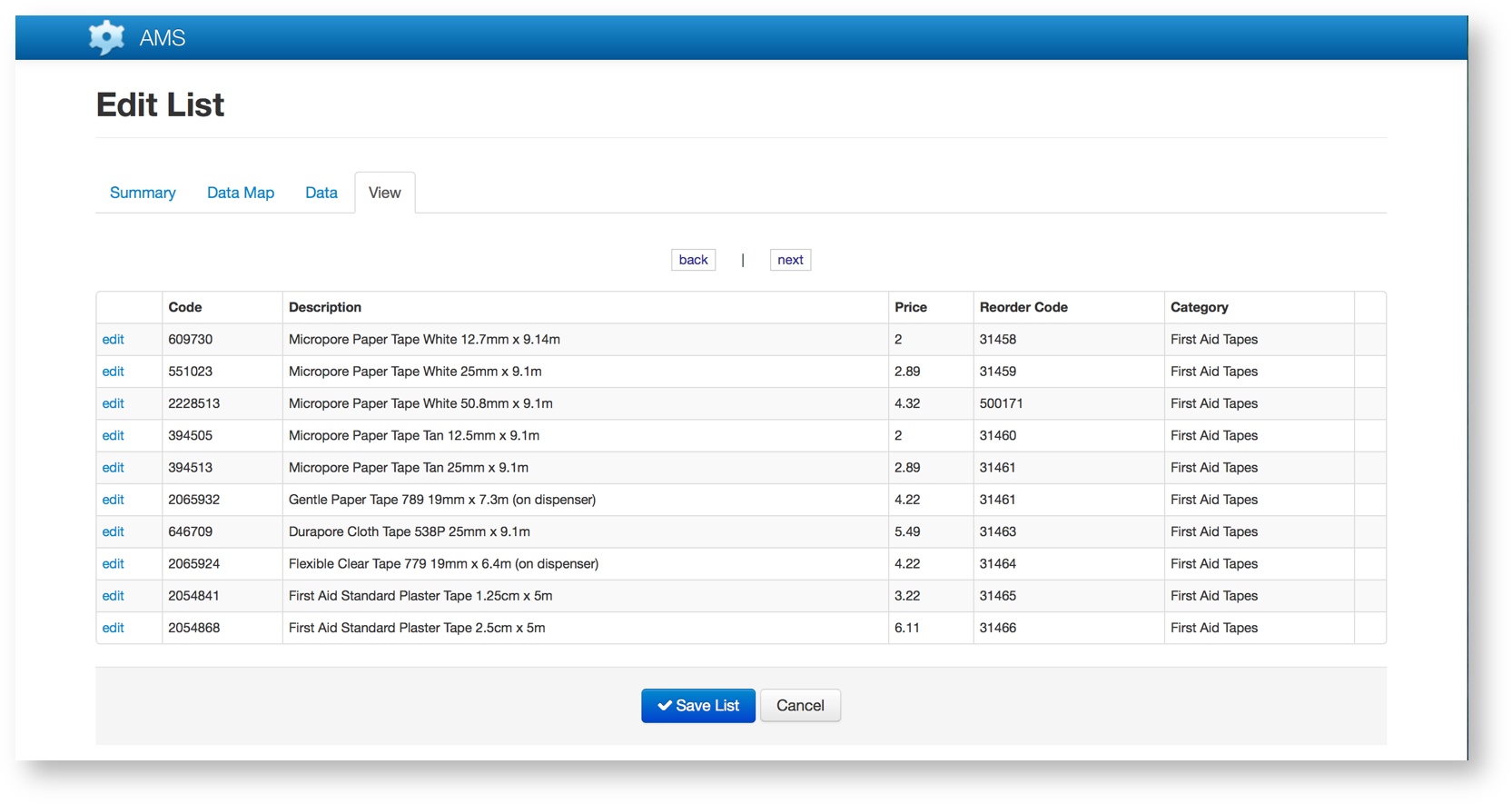To edit an existing List, click on the pencil in the left-most column of the list. This will navigate to the Edit List screen for the selected List, and display four tabs which are used to maintain the various attributes of the List.
Summary Tab
The Summary tab of the Edit List screen allows modification of the name and description of the List. Every List has a unique ID which is created by AMS to uniquely identify that list. Templates which use a List will link to the List via the ID, allowing the List’s name to change without breaking the Template.
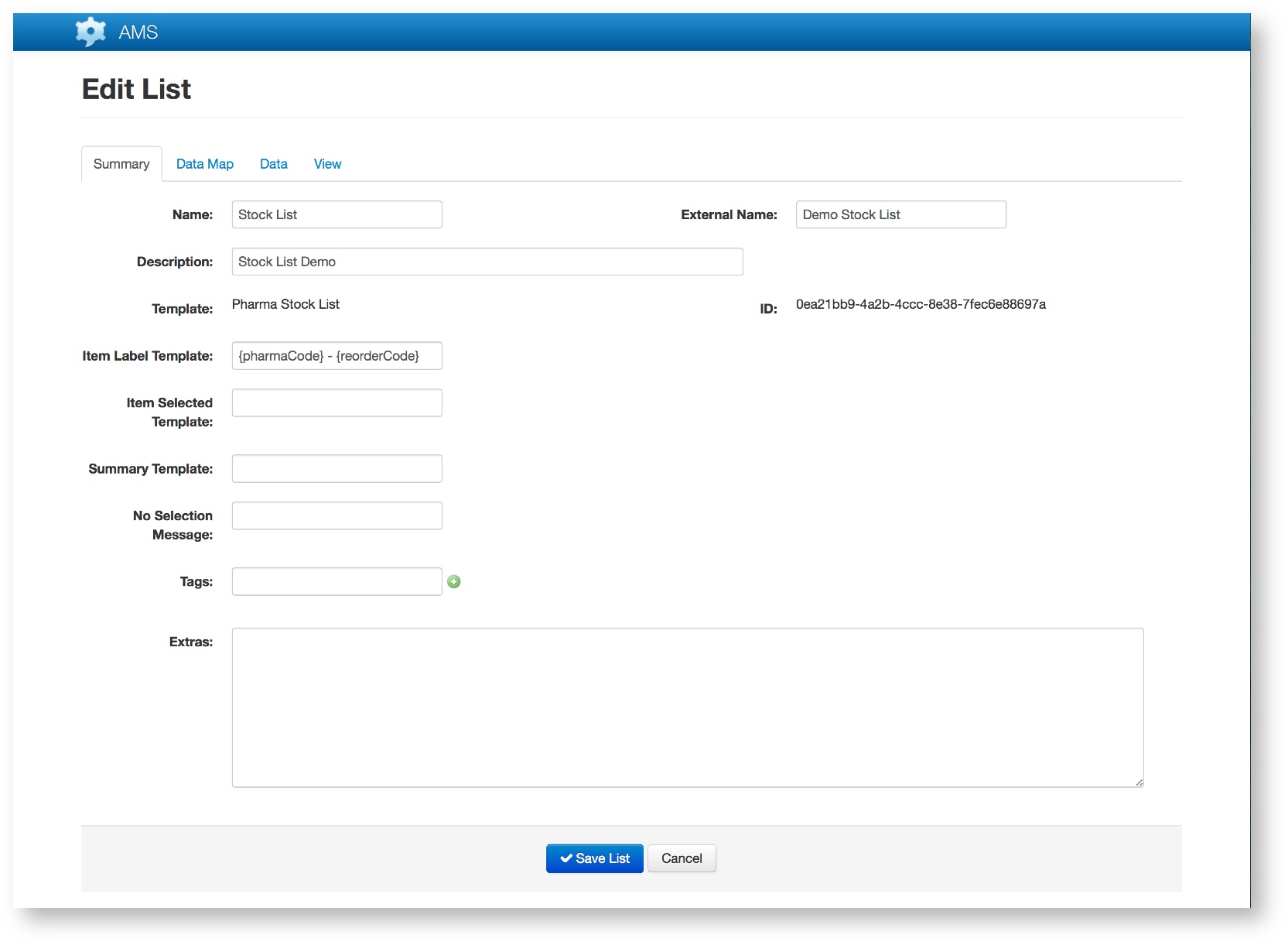
Refer to Creating a New List for details of the meaning and role of each of the fields on the Summary Tab.
Data Map Tab
The Data Map Tab identifies the fields from the List which play the various key roles within the list definition:
The data map is the most important part of the list definition. It tells AMS how to encode and group the list’s data on the device. For each of the items on this tab select the source Field from the Template which was used to define the List.
| Data Map Item | Description |
|---|---|
| Identity Field | This is the data value that will be used when a list item is accessed by other messages (i.e. List’s index used to access a specific item within the List). For example, if the identity field of a stock list was the “stock code”, then when a stock order is created using another message, the “stock code” is the value that will be set in the message. |
| Identity Class | This is the data type of the identity field and can be either “String” or “Integer”. Use “Integer” if possible as it requires less storage space on the device. |
| Index Field | This is the data value which will be used to group the list data. For example, in a stock list this might be the stock category. |
| Filter Field | This is the field by which the user will search the list on their device. It allows the items displayed to be filtered by matching the search value (not case sensitive) with the start of the corresponding data item’s value for that field. For example, in a stock list we could filter by description. |
| Server Filter Field | This field allows the list to be filtered on the server side, thereby enabling access to items within a list to be restricted access for different users. |
Data Tab
The Data tab allow for the importing of data to populate the list.
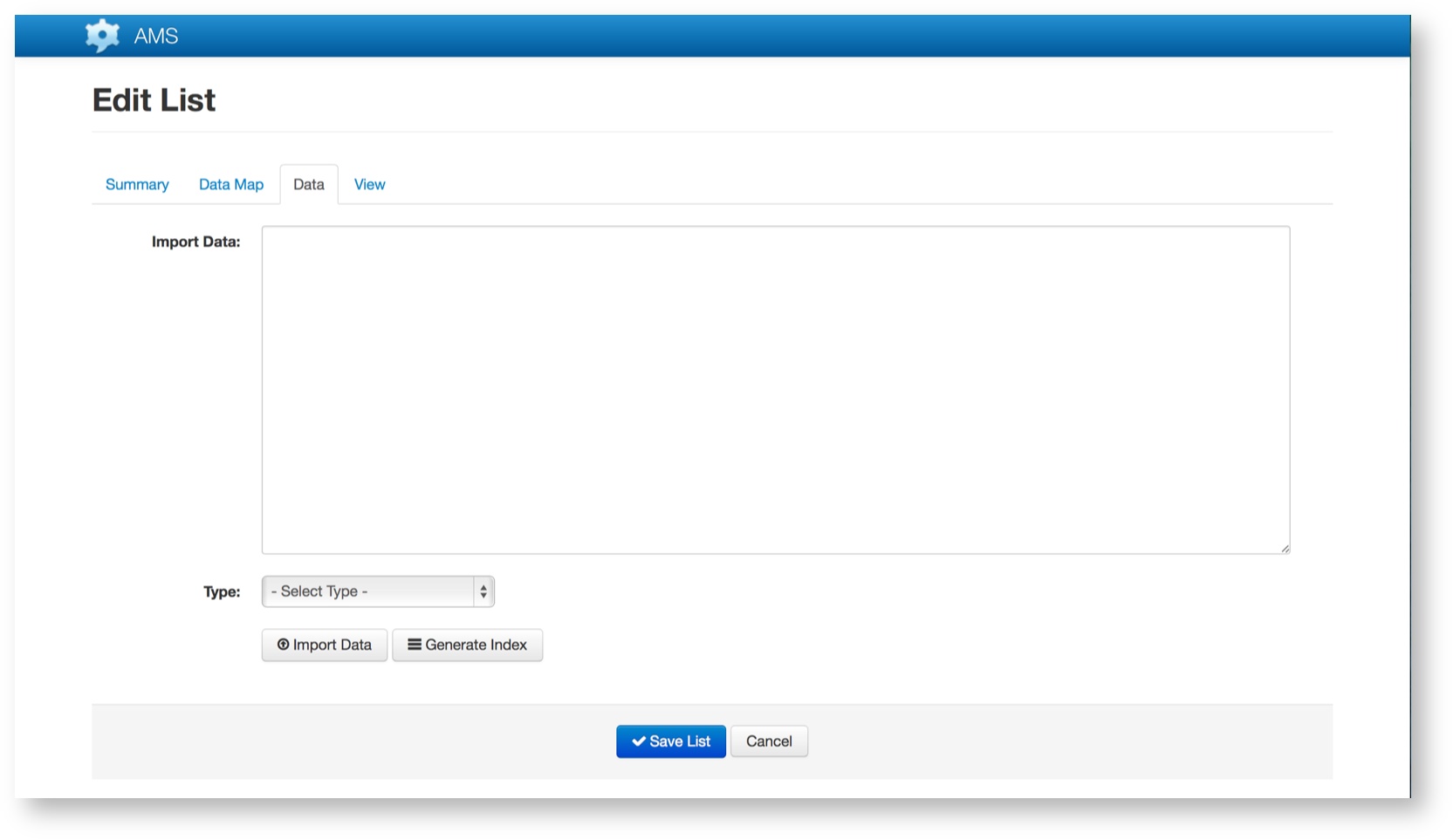
Data can be imported multiple times. Subsequent imports will completely replace existing data in the list. For this reason, there are several key rules that must be followed for imports:
- Every import must include ALL data for the list, not just changed or new data
- The Identity Field and Identity Class MUST remain consistent across imports. That is, each pre-existing item must use the same Identify Field value in any subsequent imports. Not doing so will risk creating data inconsistencies between devices, messages and on the AMS gateway.
View Tab
The View Tab allows for the editing of imported data.
The tab presents a data grid view of the existing data held in the List and allows data within existing rows to be modified.