The Lists section is used to control which templates are accessible by the account holder.
Before a user can make use of a List, that List must first be assigned to their mobile account.
The process for assigning Lists to mobile accounts is very similar to assigning templates.
Every List included in an assigned Template must be assigned to the mobile account. There is no need to assign the template used to create the List as that will be done internally as a result of assigning the List.
Assigning a List
To assign a list to a user’s account, click “+Assign List”, select the List from the list of available Lists and click “Assign List”.
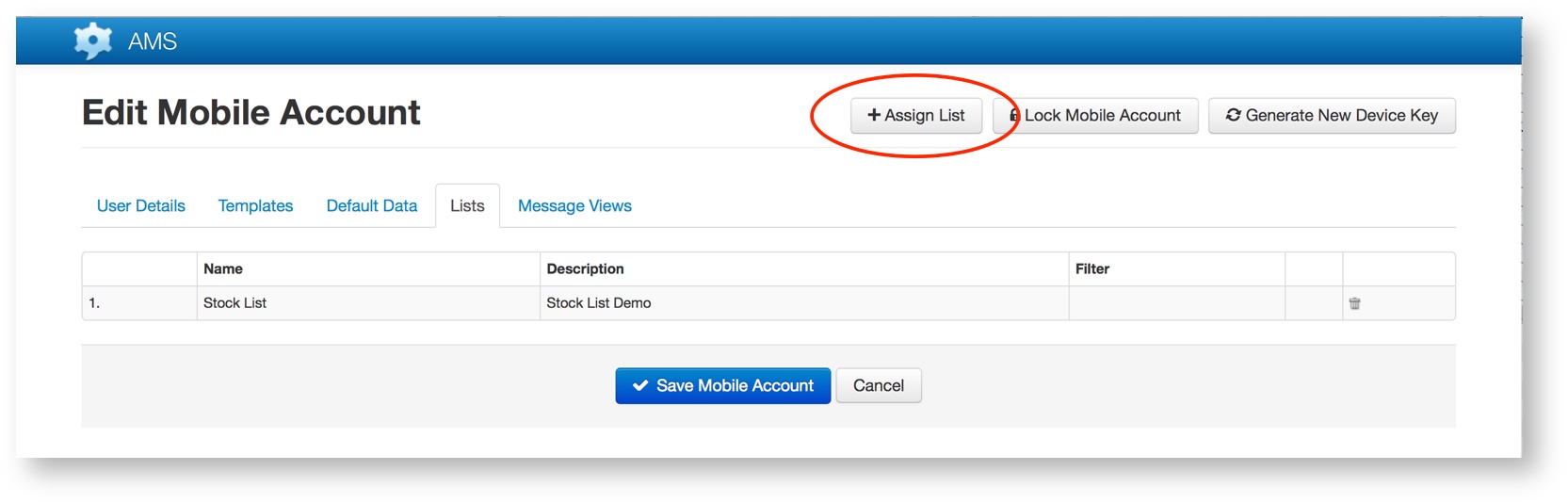
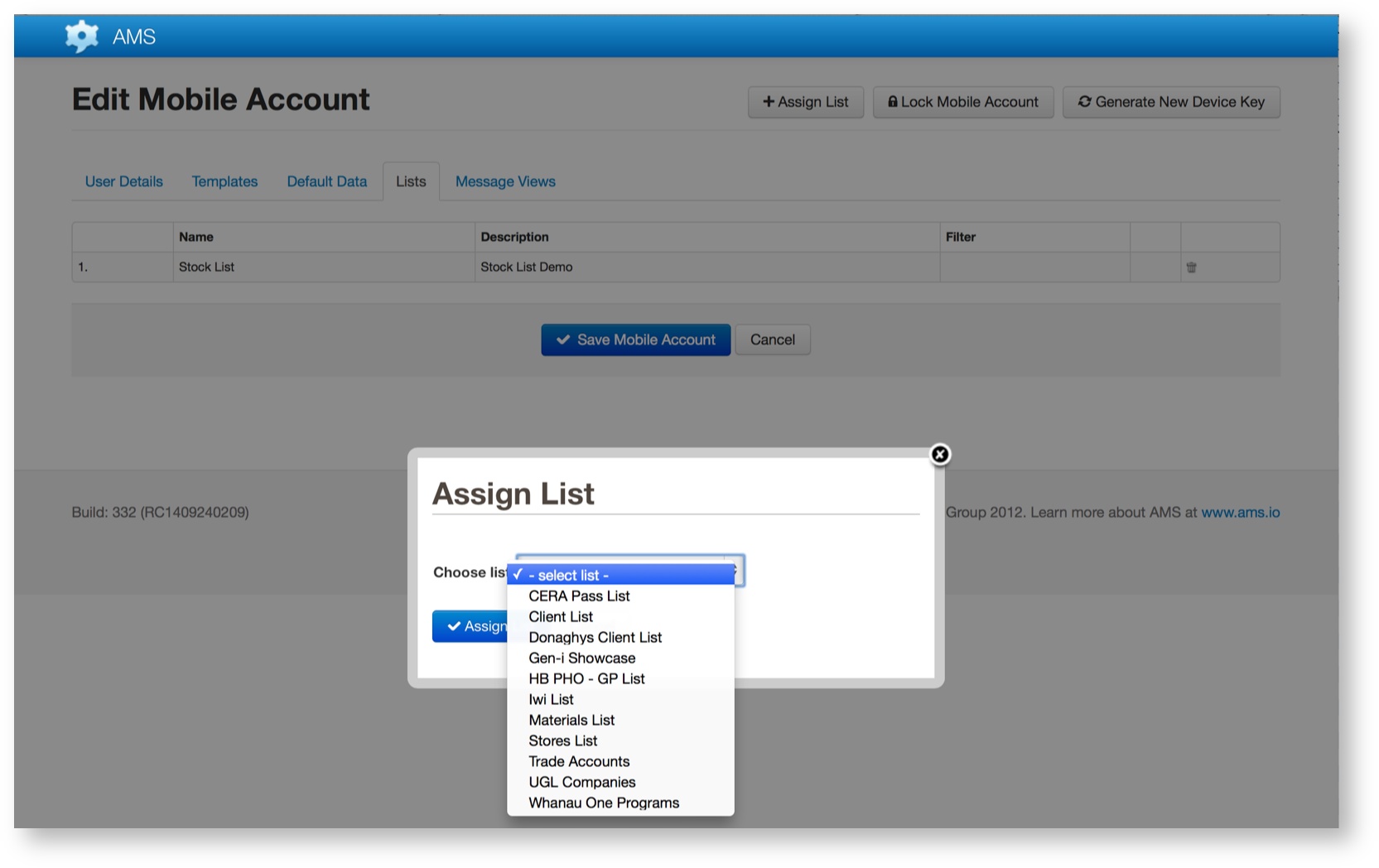
Once the List has been successfully assigned, AMS will display a message confirming the List has been added to the account.
Removing a List
Lists can be removed from an account by clicking the rubbish bin icon to the right of the List’s name and description.
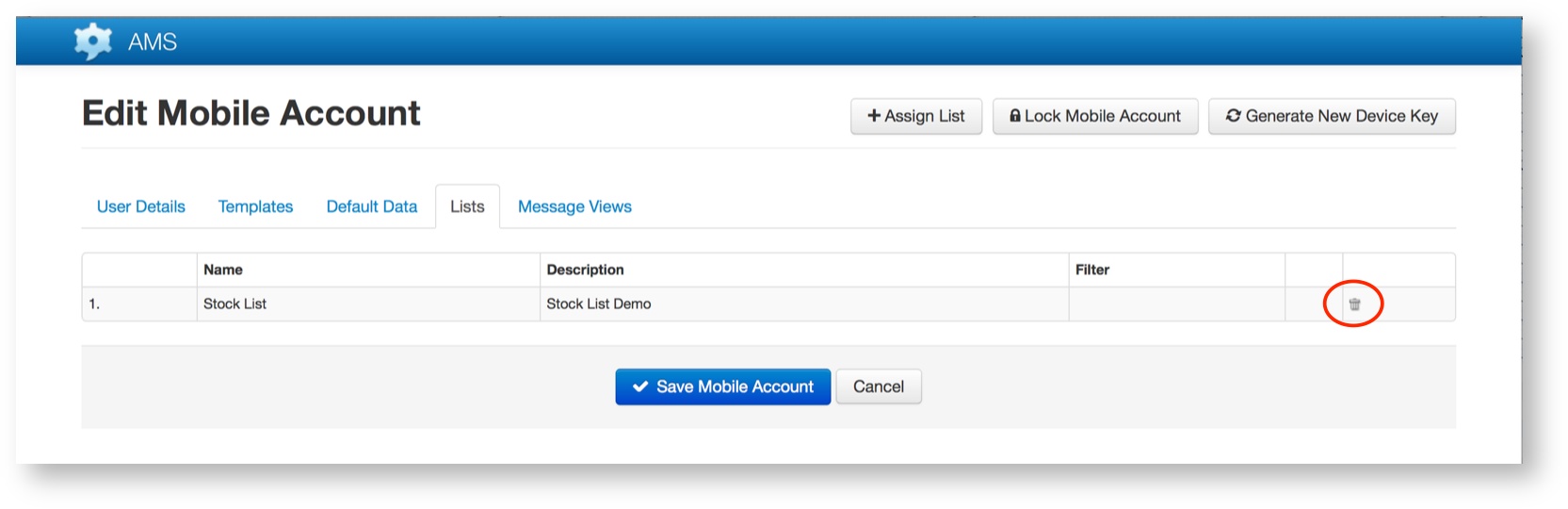
Once the List has been removed from the account, AMS will display a message confirming the List has been removed from the account.
AMS does not prompt for confirmation of removal of the list - the removal happens in a single step once the rubbish bin icon is clicked.
Tags
You can auto assign a List to one or more mobile accounts by using Tags.
