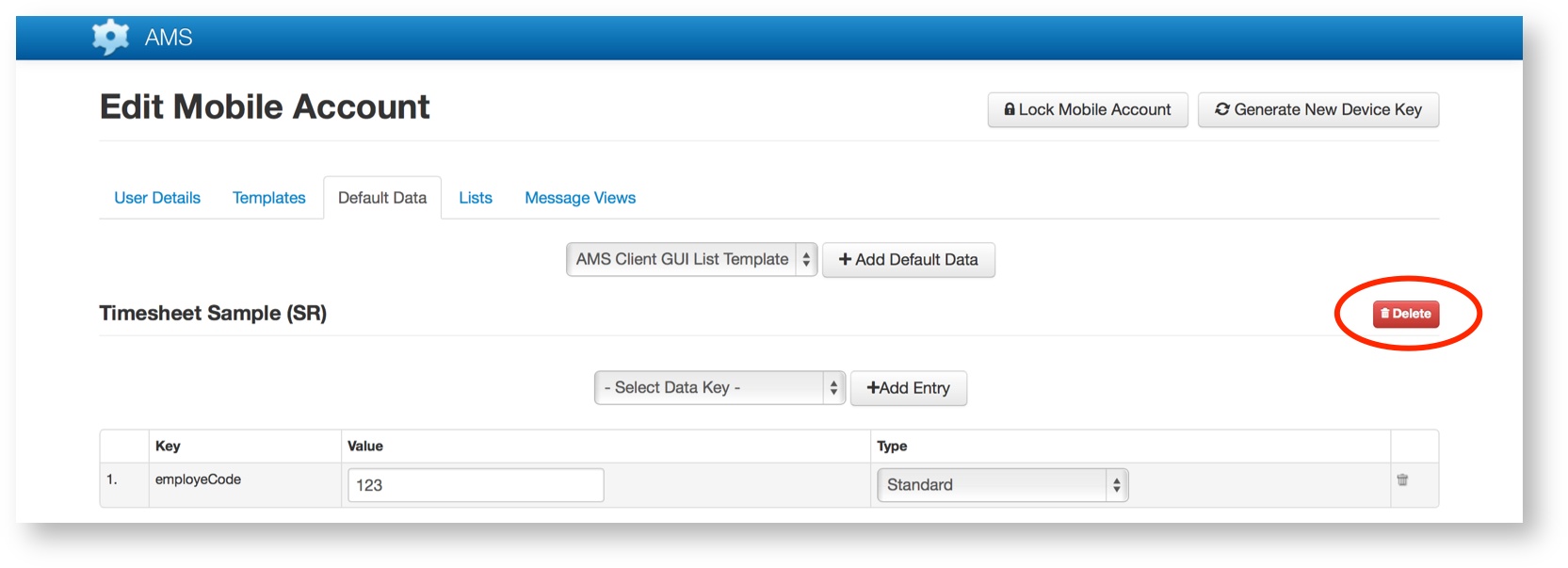The Default Data section provides the ability to enter default values for form elements which are specific to a user. For example if a template contained a meta data employee code entry then this value could be set here so that it is automatically inserted into messages from this account.
Refer to the Meta Data and Default Data page for more information about Meta Data in Templates.
The following screenshot illustrates the definition of default data for two Templates assigned to the current mobile account:
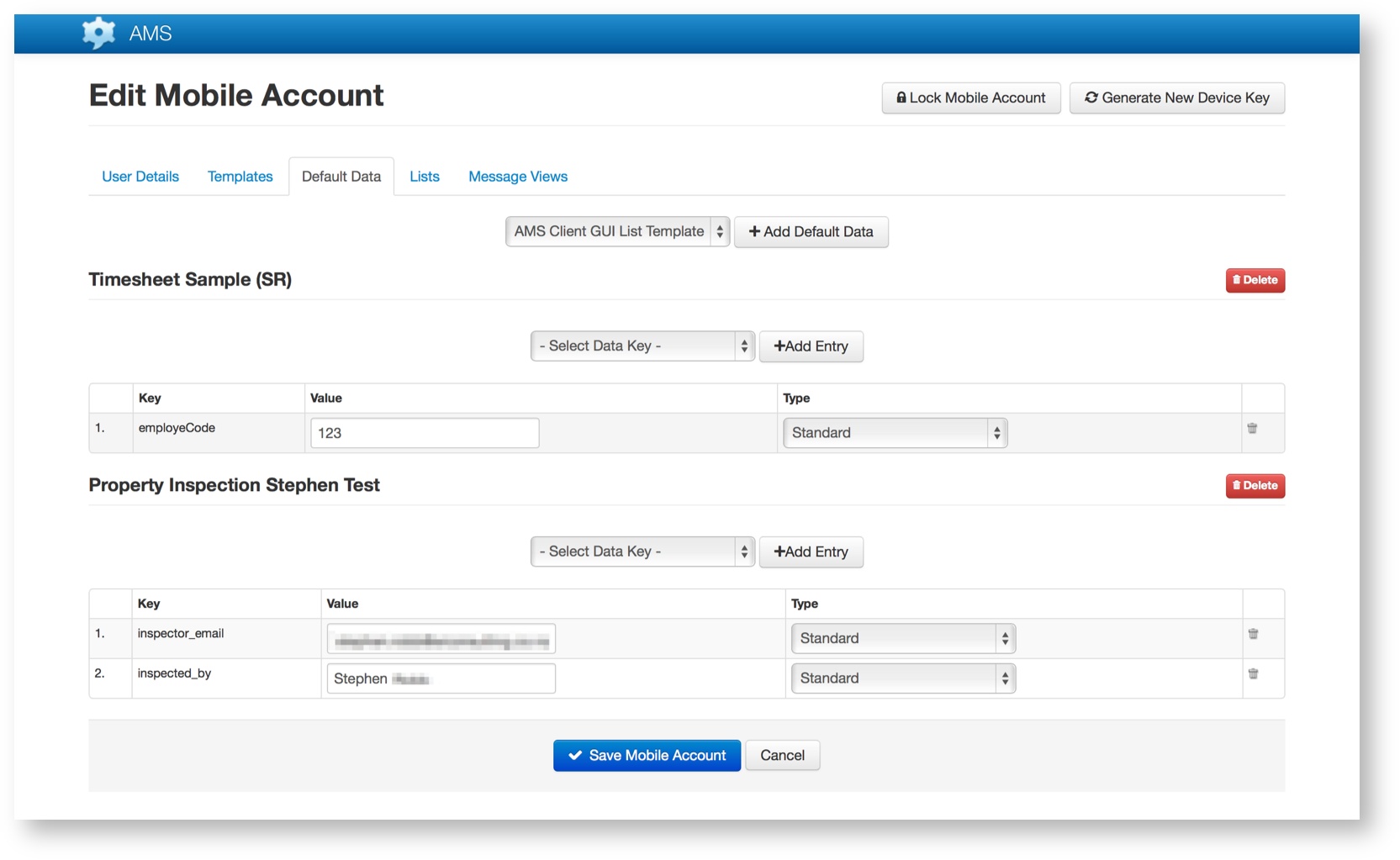
Adding Default Data for a Template
To add default data for a template, select the template from the menu and click “+ Add Default Data”.
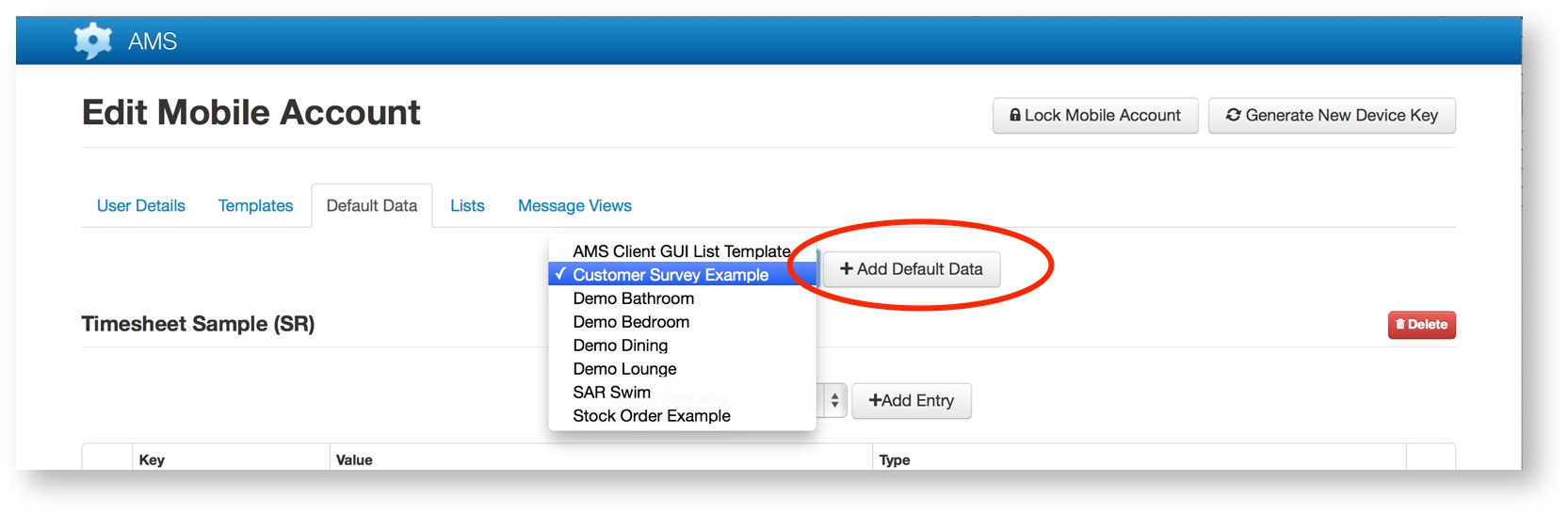
This creates a new section on the page listing the Meta Data items defined within the selected Template.
Enter the default values for each of these fields into the Value field. These values will then be placed in every message based on this template that is created by this account.
Sequence Values
As well as the Value for each data key, the definition also provides the option for the value to be a standard (static) value or a sequence. If sequence is selected then the value will increment each time a new message is created by the user from the template.
Default Field Values
Note that it is also possible to supply default values for other data items within the selected Template (i.e. standard fields, not meta data fields).
To do this, select the data key from the drop down list and click “+ Add Entry”. Once the key has been added to the list within the template’s entry, enter the value for the key (for the current mobile account) into the Value field.
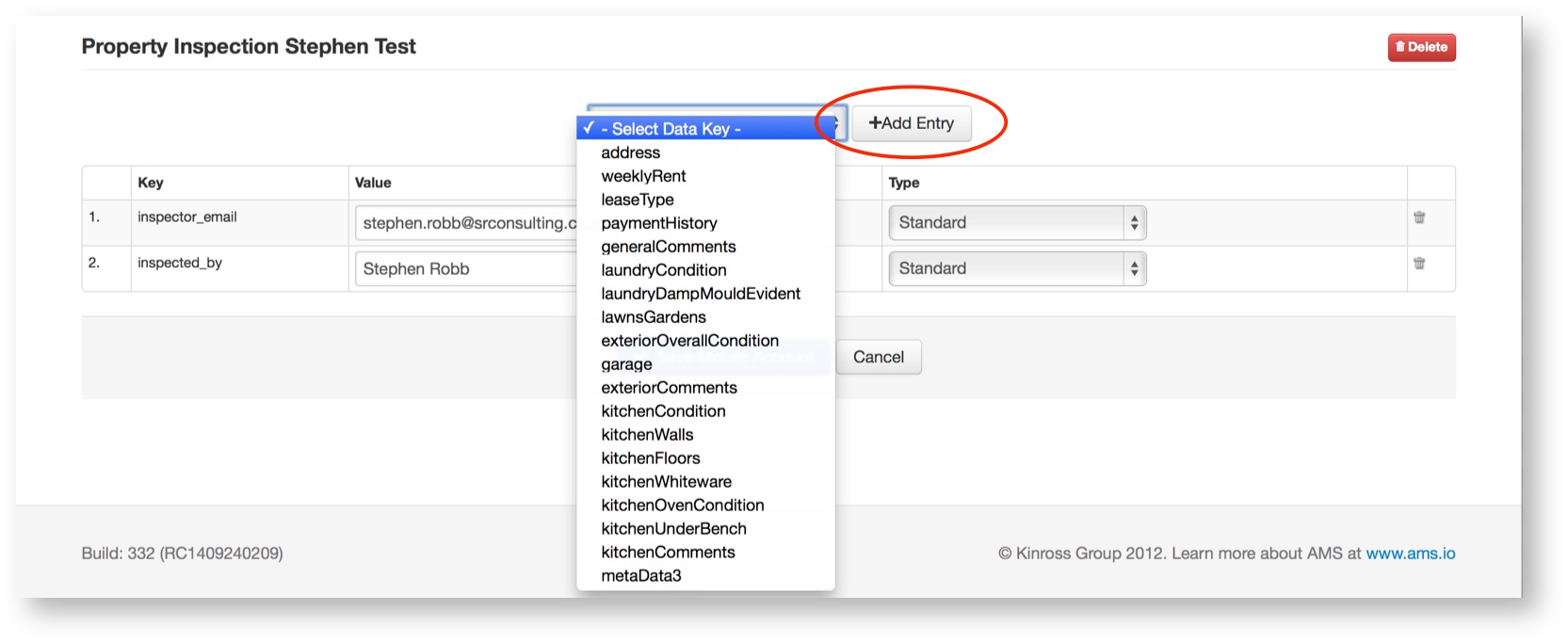
Removing a Default Data item from a Template
To remove a particular (single) default data entry for a template, click the rubbish bin icon to the right of the meta data item:
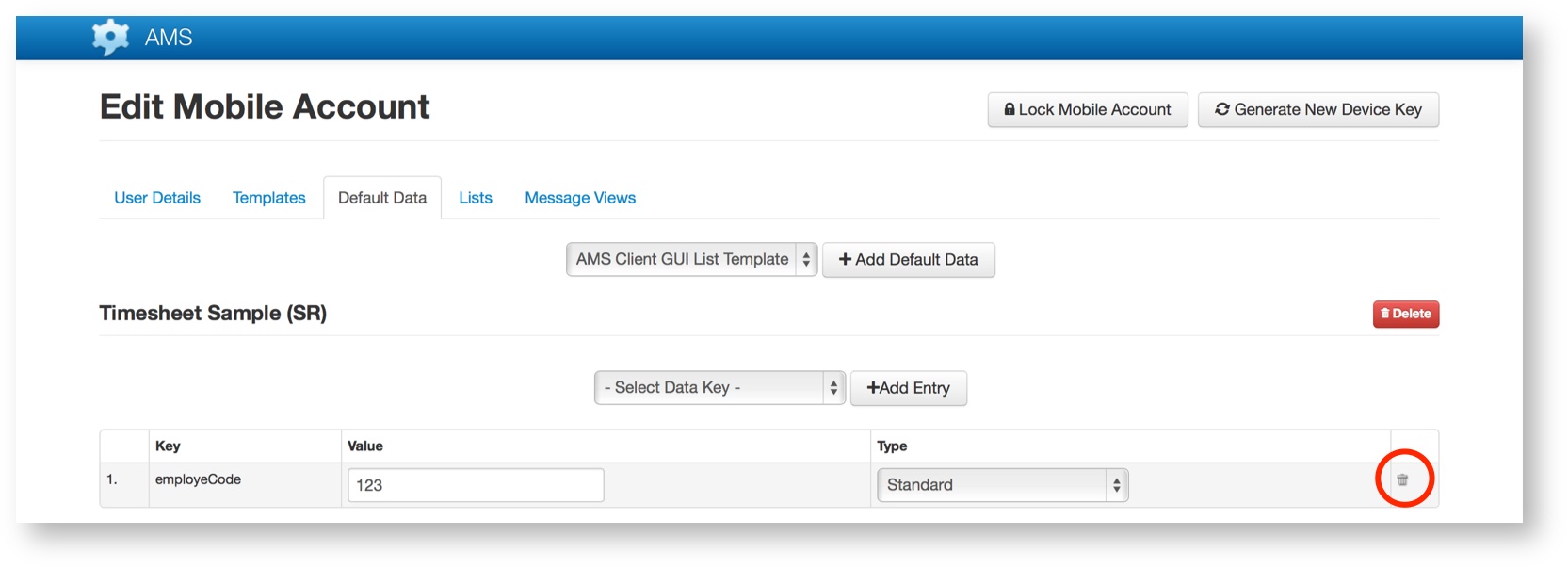
Removing a Template’s Default Data
To remove all default data items for a template, click the red “Delete” button to the right of the Template’s name.