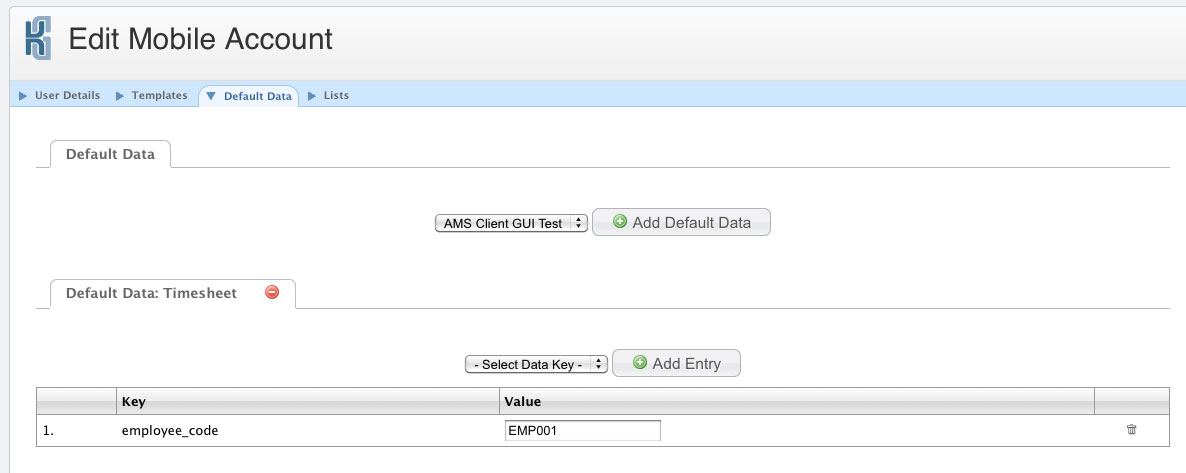Template Customisation Using Default Data
Templates can contain hidden values that can be useful for customising a template for a particular phone. We will add a hidden value for a phone user’s employee code which will be transmitted with each message without requiring the user to enter it each time.
Edit the Template you created above and go to the “Data” section of the “Edit Template” page.
Click “Add New Meta Data Entry” and enter “employee_code” as the “Key” value in new entry just added to the table below. Save the template when you’re finished.
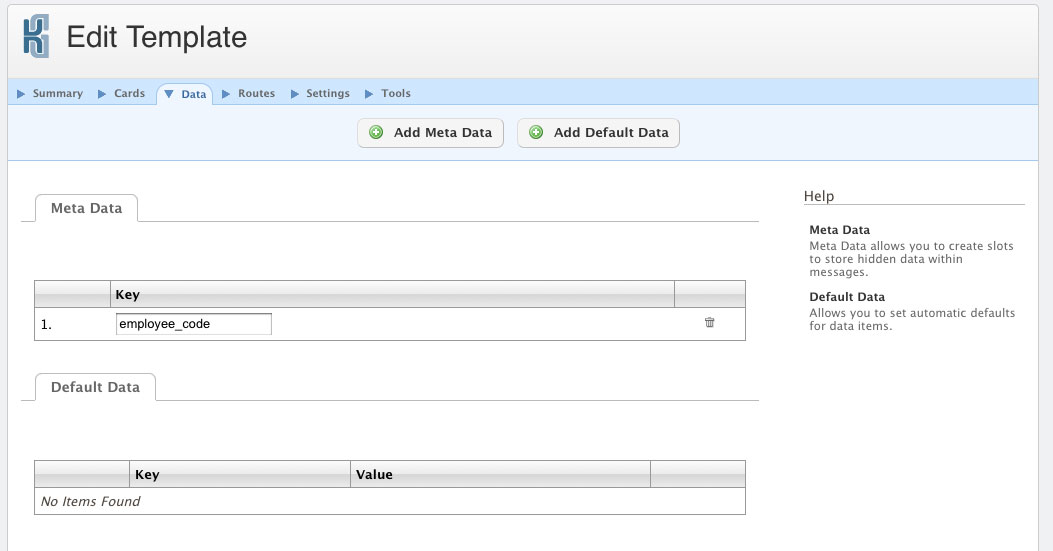
Now go to the “Mobile Accounts” section of the website and edit your message box. Go to the “Default Data” section and select “Timesheet” from the menu and click “Add Default Data”. This will add a new table to the page where you can enter values for the meta data contained in the template. Select “employee_code” and click “Add Entry”. Enter a value for the employee code eg “EMP001”. This value will just be for the user of this message box when creating messages using the Timesheet template.