AMS includes a common method for defining the visibility of cards and fields across the application. The Visibility attribute on Cards and Fields allows control over when a Card or Field will be shown on the user’s device.
A visibility rule works by comparing an existing value in the current message with a value defined in the rule. It uses a comparison type (such as “is” or “is not”) to determine if the rule should be applied and the field displayed on the screen.
To create a visibility rule for a field change the Visibility option, after which additional options will appear as shown below.
Available visibility options are:
| Option | Description |
|---|---|
| Always | Card/Field will be shown at all times to all users |
| Shown When | Card/Field will be shown only when the specified conditions are met |
| Hidden When | Card/Field will be shown except when the specified conditions are met |
To remove a visibility rule just change the first popup menu “Always”.
When defining the conditions which control visibility it is possible to specify that “all” conditions must be true, or that “at least one”. This gives an “AND” and “OR” type option.
The following screenshot illustrates a sample Visibility rule where the Card will only be visible for Fixed Term and Commercial Leases with Addresses that include “Wellington” where the overall condition is “Not clean & tidy”:
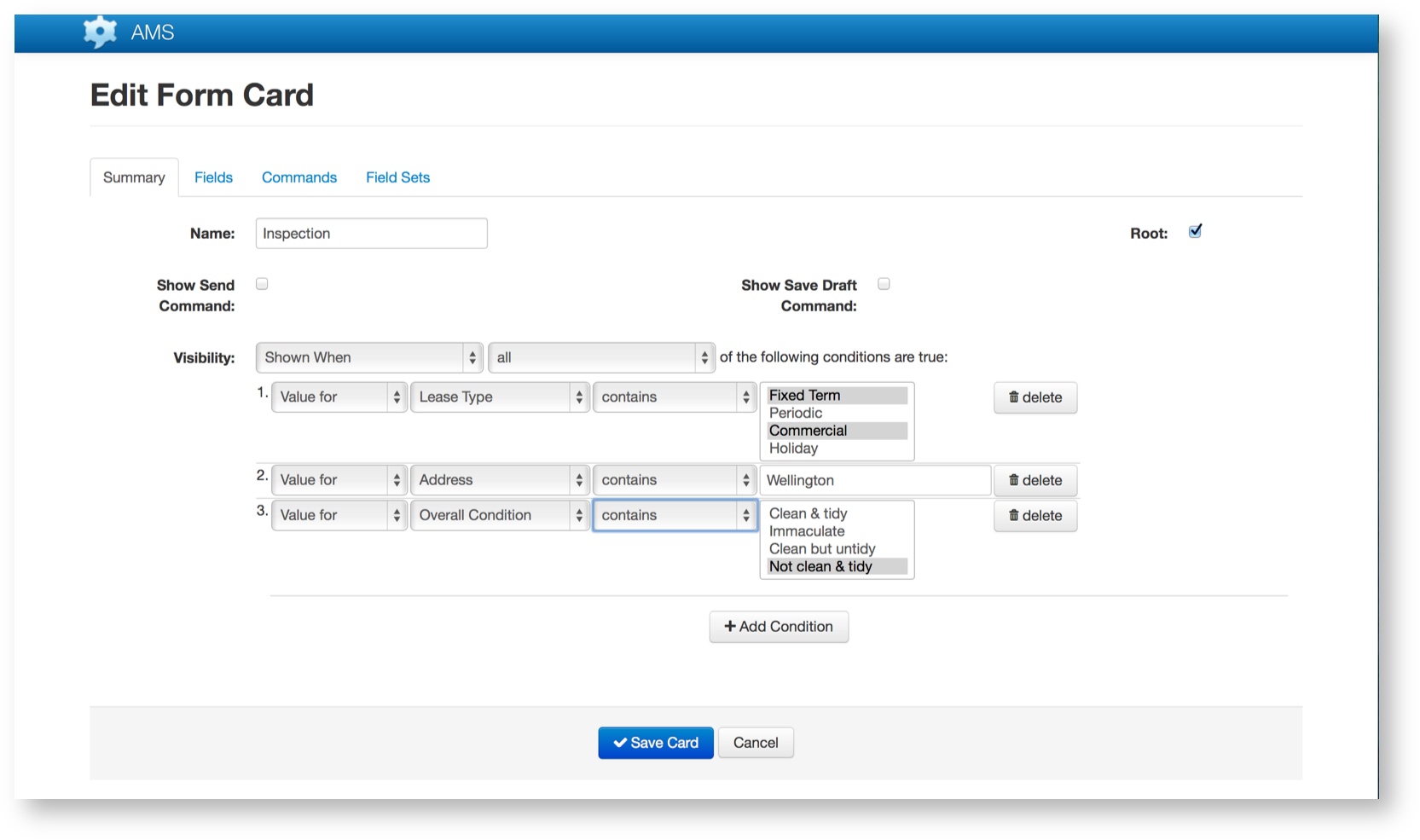
Configuration of Visibility Rules
Visibility can be configured as follows:
| Mode | Attribute Checked | Validation Available | Compared with |
|---|---|---|---|
| Value for | The data item selected from the current Card. Meta data items, string fields, text fields and choice groups can be used as the source of a value from the message | Depends on the type of data item being checked, but can include:
|
Depends on the type of data item being checked, but can include:
|
| Message Status | Message Status |
|
|
Example
An example is a Job message where a message representing a job is sent to a device.
The Job has a meta data item with a label of “STATUS”. When the job is sent out the value of “STATUS” is “PENDING”. A user is required to “accept” a job before more information is available. A message also needs to be sent back to the office to show that the user has accepted the job.
To do this, the default value of the “STATUS” meta data key to be “PENDING” with visibility rules added to other fields in the message so that these are only visible to the user once the job has been accepted.
