Meta Data
By defining meta data within a template it is possible to include hidden values within a message.
A common use of meta data is to include information about the user (e.g. their name, staff identifier, email address), the organisation (e.g. user’s branch, location or team) or other information which is required to process the message such as an internal id. This means each individual user can skip entering that information each time they send a message but it is encapsulated within the message for processing. Another important use for meta data is in controlling the workflow within the message such as when used in visibility rules.
Meta data values are included in a message even though they are not visible, as well as being copied when a message is replied to or resent.
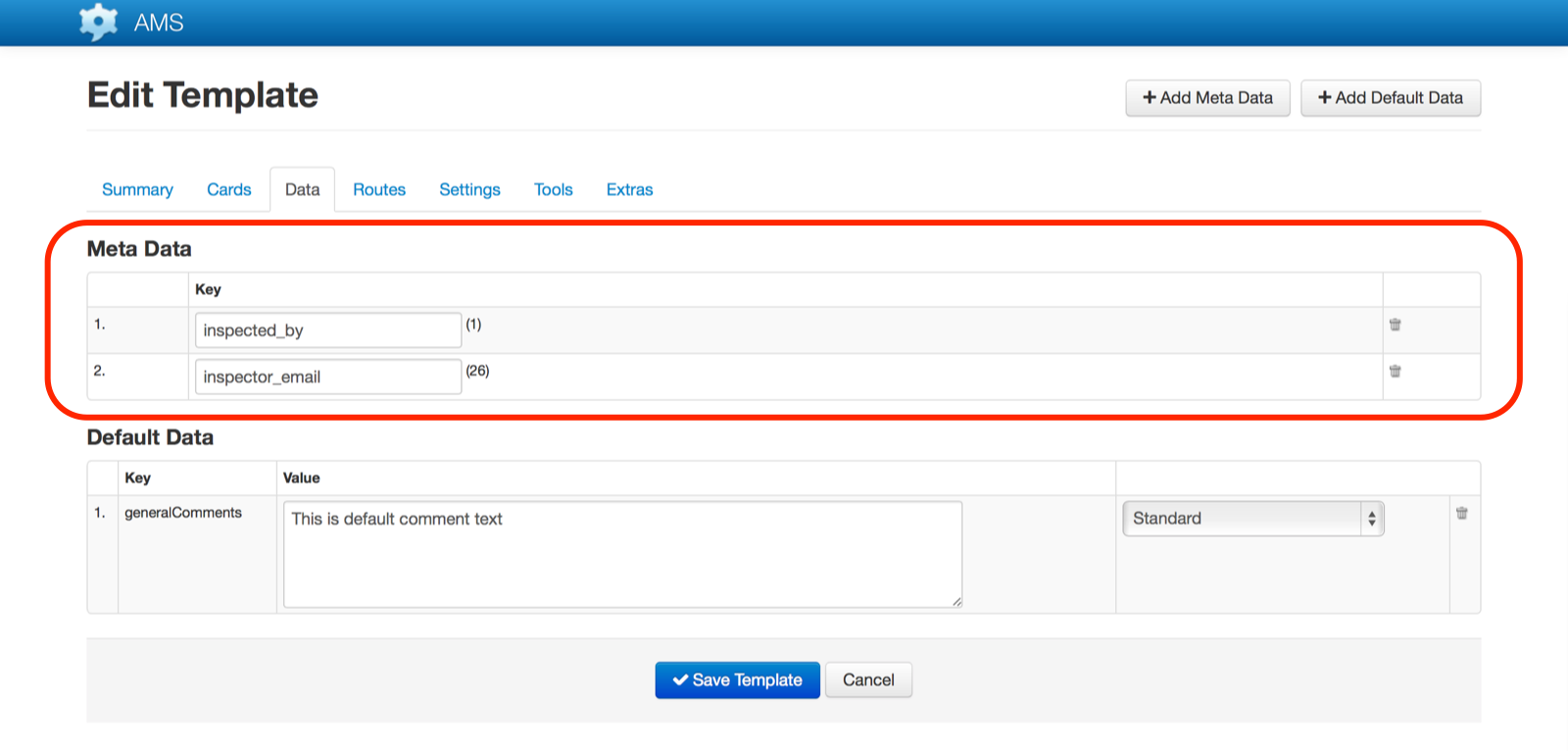
To add a meta data item to a template, click on the “Add Meta Data” button and enter a value for the key. The key is like the external label of a field and is used to refer to that item in other parts of the template. It also becomes the name of the XML or mail merge tag used when processing the message.
Meta data can only contain string values.
Combining meta data with Mobile Account default data
When combined with default data from a user’s Mobile Account, meta data items enable the capture of extra information about the sender of a message, and for that information to be included in the message without requiring the user to enter data.
For example adding a meta data key for an employee code and then setting that value against a mobile account allows the employee code to be added to a message without them having to enter it on the phone each time they send a message.
The following screenshot illustrates setting values for the meta data items in the example property inspection Message (inserted_by and inspector_email) as part of the user’s Mobile Account. This automatically places the name and email address of the inspector into each Message created using the Template.
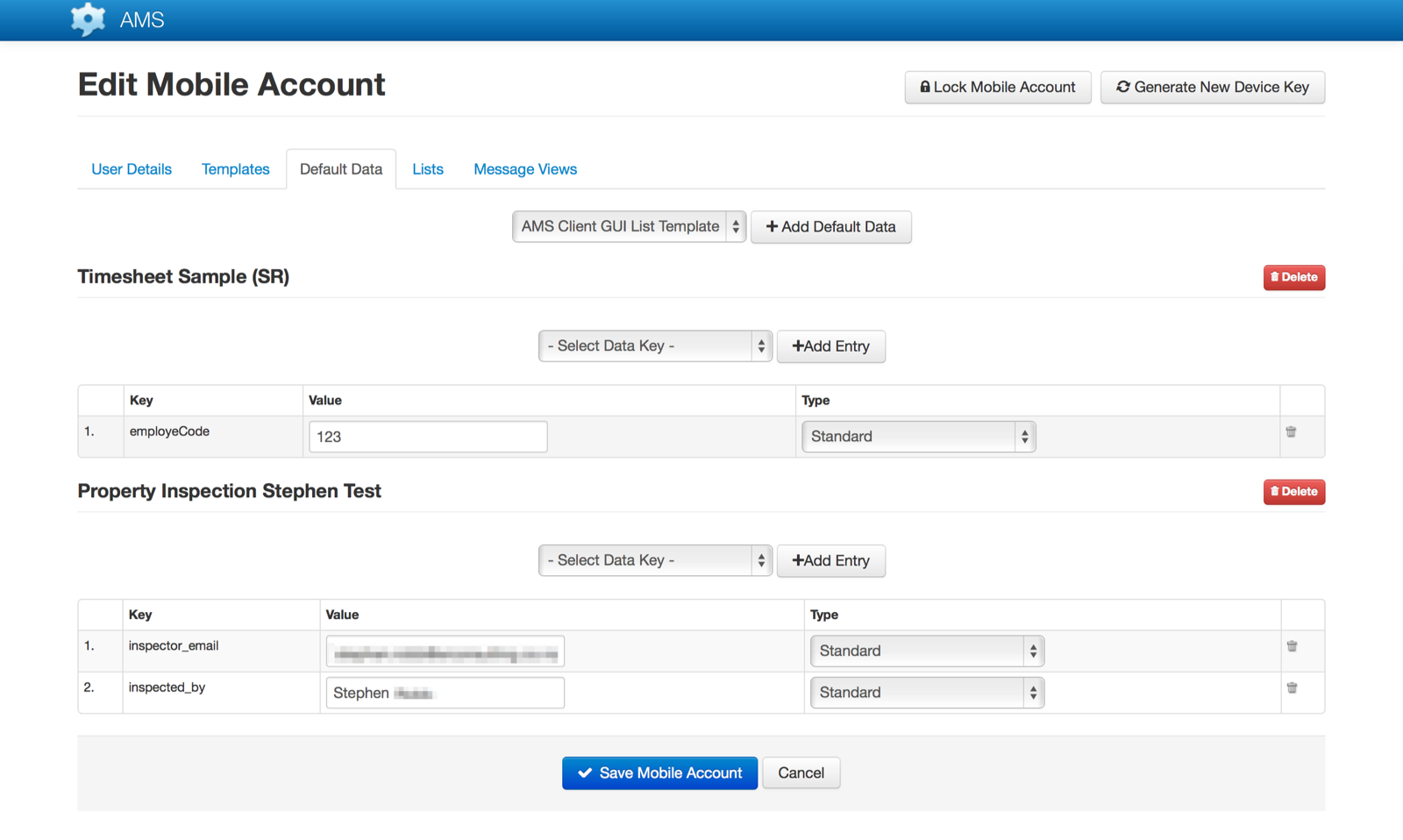
Refer Mobile Account Default Data for further details.
Using meta data with commands
Call and Set Value commands use meta data for their source values.
The phone number for a Call command must be stored as a meta data value.
Similarly a Set Value command can update a meta data value, a technique that is useful when creating workflows within a message. For example a meta data key could hold the status or state of a job with different fields or commands visible depending on that value.
Default Data
Default Data allows the configuration of default data values that will be used to populate data items with the Template’s cards.
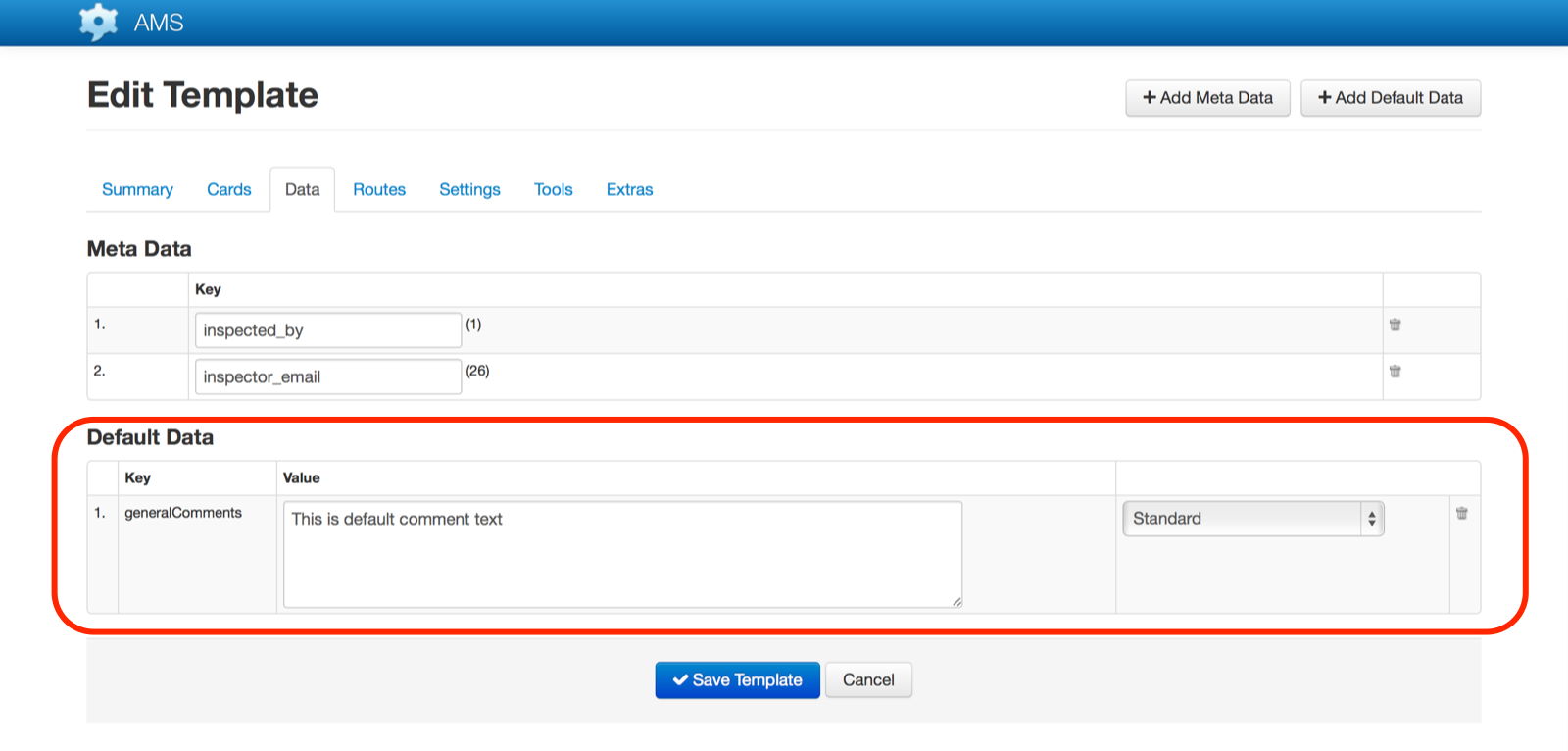
Default Data can be set for Text fields, all kinds, and Meta Data items.
Default Data can only contain string values.
When default data is set at the template level, values are global and the same values are applied for every Template user.
Default data can also be obtained from the mobile account level. This allows user specific data to be pre-populated into a Template. Refer Mobile Account Default Data for further details.
If a default data value is set in the template and in the mobile account, then the mobile account’s default data value will be used.
